How toLOGINwith Foodnerd?
Login to the Foodnerd enables you to access the foodnerd POS dashboard where users can use various Foodnerd POS system features and manage your restaurants via android, iOS, and Desktop.
To log in to the Foodnerd POS account, you need to follow simple steps
- Navigate to →this Linkto access free Foodnerd POS system login.
- Fill out the required information, i.e Email> Password, and then click→ Login
- Users can also have an option to Login with Facebook.
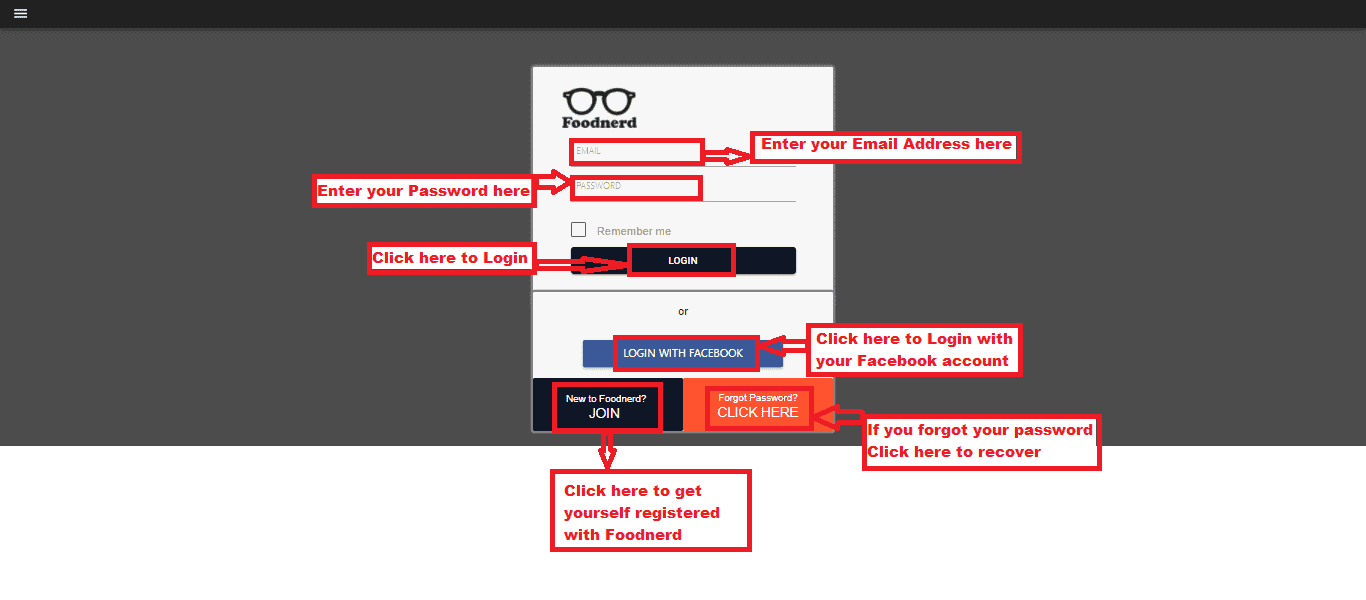
Note:Once a user has completed these actions, the user can be redirected to the Foodnerd cloud POS system Dashboard.
How to getREGISTERED with Foodnerd POS?
To get started with Foodnerd lightspeed Point of Sale software,
- Go to →this Link
- A registration form will appear.
- Follow the simple steps given below and get your Restaurant registered at Foodnerd restaurant POS.
Step 1
- The First step requires the user to introduce himself.
- Enter the required details, i.e.the , Name> Email Address> Country Name, Enter→ Password, Confirm Password, Add → Contact Number, etc.
- If you want to receive alerts on whats app, you can click on a box to mark it.
- Click Continue to proceed further.

Step 2
- Step 2 requires you to enter details related to your restaurant.
- Enter your restaurant→ Name, Location, and Contact Information.
- Select→ Country and City, Enter→ Zip Code, and then click→ Continue.
- By entering the required information, you can create the location/Restaurant with the Foodnerd.
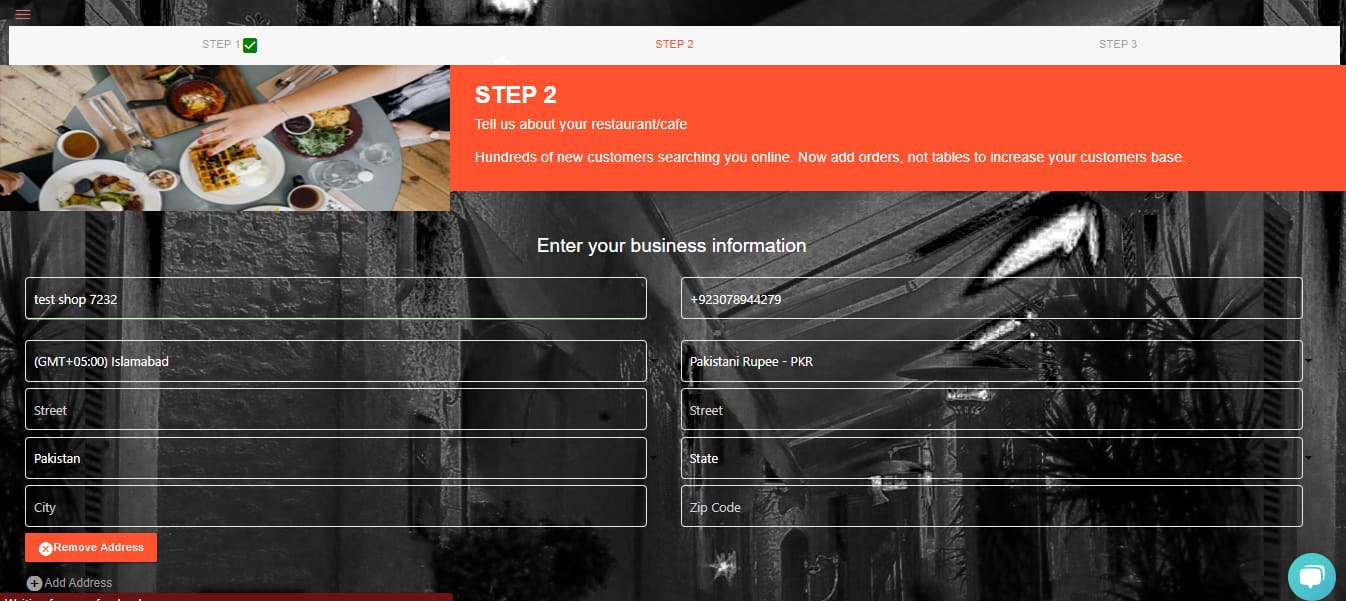
Step 3
Step 3 requires you to choose a Pricing plan. Foodnerd restaurant POS provides its users with three different pricing options including:
- Starter (Free)
- Main Course ($15 Per Month)
- Specialty ($30 Per Month)

- Details of these packages are also mentioned, as you can see in the given image.
- Choose the best option that matches your restaurant requirements.
Step 4
After choosing the restaurant POS system pricing plan, you’ll be successfully registered to Foodnerd POS, and you’ll be directed to Foodnerd POS manager DashBoard, as shown below.

EDITorDELETEOption
On the right side of the Menu, there is an option where you can Edit or Delete the Menu anywhere at any time. See below image:

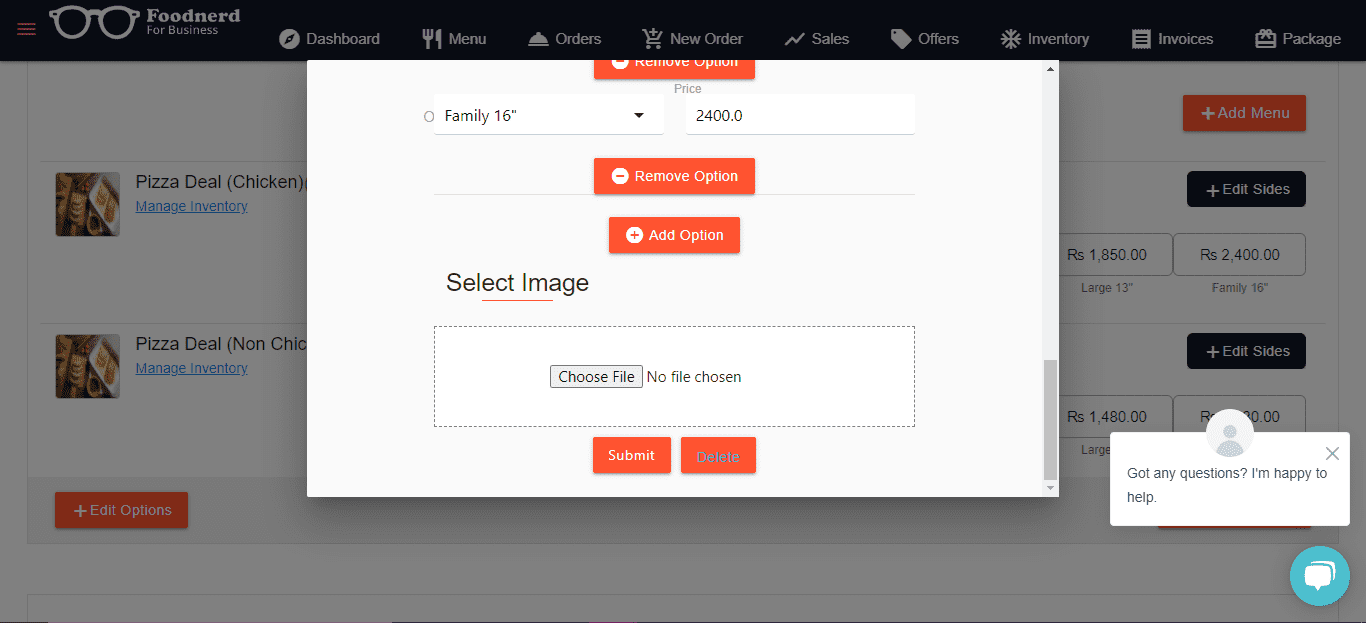
Foodnerd SIDE DRAWERFeatures
There are different options available as shown below:
Click hereto see how we can add details to use these features.
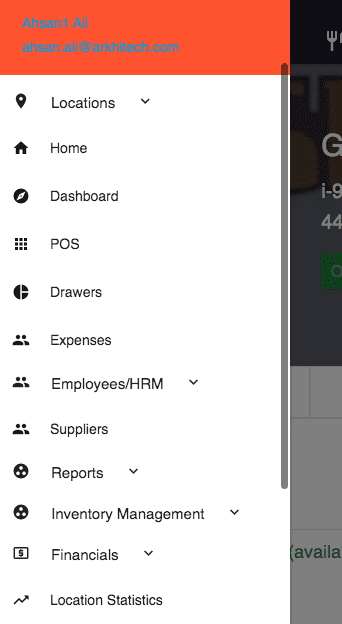
Foodnerd Electron POSFeatures
Foodnerd POS software has an intuitive electron POS built that can be used on multiple PC’s on a network with one central database that allows users to perform several actions such as order management, receipt printing, products and categories management and many more.
The foodnerd electron POS built can be easily installed on windows, Mac computers while its application can be easily installed on android and iOS.
How to InstallFoodnerd POS Electron Built
To access foonerd POS electron visit foodnerd POS free download page through your browser or visit →https://www.foodnerdpos.com/downloadand you’ll be redirected to Foodnerd POS download page.
- To download Foodnerd POS for your Android tap → Get it on Google play and then download it.
- To download Foodnerd POS on your iPhone or iPad tap → Available on App Store and then tap to download.
- To download Foodnerd POS on your windows computer tap→ window icon (blue button and download it to further proceed.
- To download Foodnerd POS on your Mac computer tap→ Apple icon (black button with apple icon) and download it to further proceed.
- In case of any queries press → Contact Support button and discuss all your queries there.
- Please see the below image to have a broad idea
Click hereto see how we can add details to use these features.
Do You Have Any Question For Us?
We are just a phone call away. Have live chats with our technical support team and address your queries right away.
Contact Support


